In this digital era, every business is making an identity in this space. This is one of the best ways to make the business succeed. Creating a website is the very first step of going digital. But making a website is not enough as you have to make sure it is well maintained always. Updating your website is one of the most important maintenance tasks. At this point, you must have started wondering How to Update WordPress. There is no need to worry as we are going to explain the process in detail.
What is the Need to Update WordPress:
There has been so much research to find the ways to make the most out of your WordPress website and also keep it secured always. And one common way that was there in all those studies is Keeping the website updated. If you keep using an outdated version of WordPress then it means your website has become more vulnerable to security-related issues. WordPress is an ever-growing community and there are a huge number of developers that are contributing to its maintenance. After introducing a version of the core software, these developers further work hard to check if there are any bugs. And if there are any then they try to fix them. With every new version of WordPress, so many new features are also added.
These updates make things easy for you. In every update, all possible security vulnerabilities also get fixed. Sometimes, there is a major release that includes many bug fixes and new features. While in some cases, the update includes just a few things. If you want the best speed and performance from your website then updating WordPress is a must. Regular updates are equally important in the case of plugins and themes as well. This way, you can make sure that you never miss out on any new feature that has been added recently.
How to Update WordPress Easily?
The process of updating WordPress is quite easy. If you follow all the steps then you can do it very efficiently without putting so much effort or time.
The very first step of the process is preparing your website for updation. This means you have to create a complete backup of the latest running version of your website. If something goes wrong in the process, you will be able to get your website back on track very easily. The backup of your website will include:
- Database
- All images and media files
- Plugins and themes
- Core files
Before starting the actual process of updating the WordPress, create a backup and store it in a secured location.
There are two different ways of WordPress update. You can use any method according to your convenience.
Method 1: Use the one-click method:
This method is the simpler one and it is recommended for people who are not tech-savvy.
- Log in to the dashboard of your website and then navigate to the Updates page.
- If there is a new update then it will be visible there.
- You will see a screen with a button ‘Update Now’.
- Click on that button to start the process of updation.
- You will be able to see the status of the process on your screen.
- During this time, your website will be put in Maintenance Mode automatically.
- Once the process is completed you will see a screen with information about the features and bug fixes included in the update.
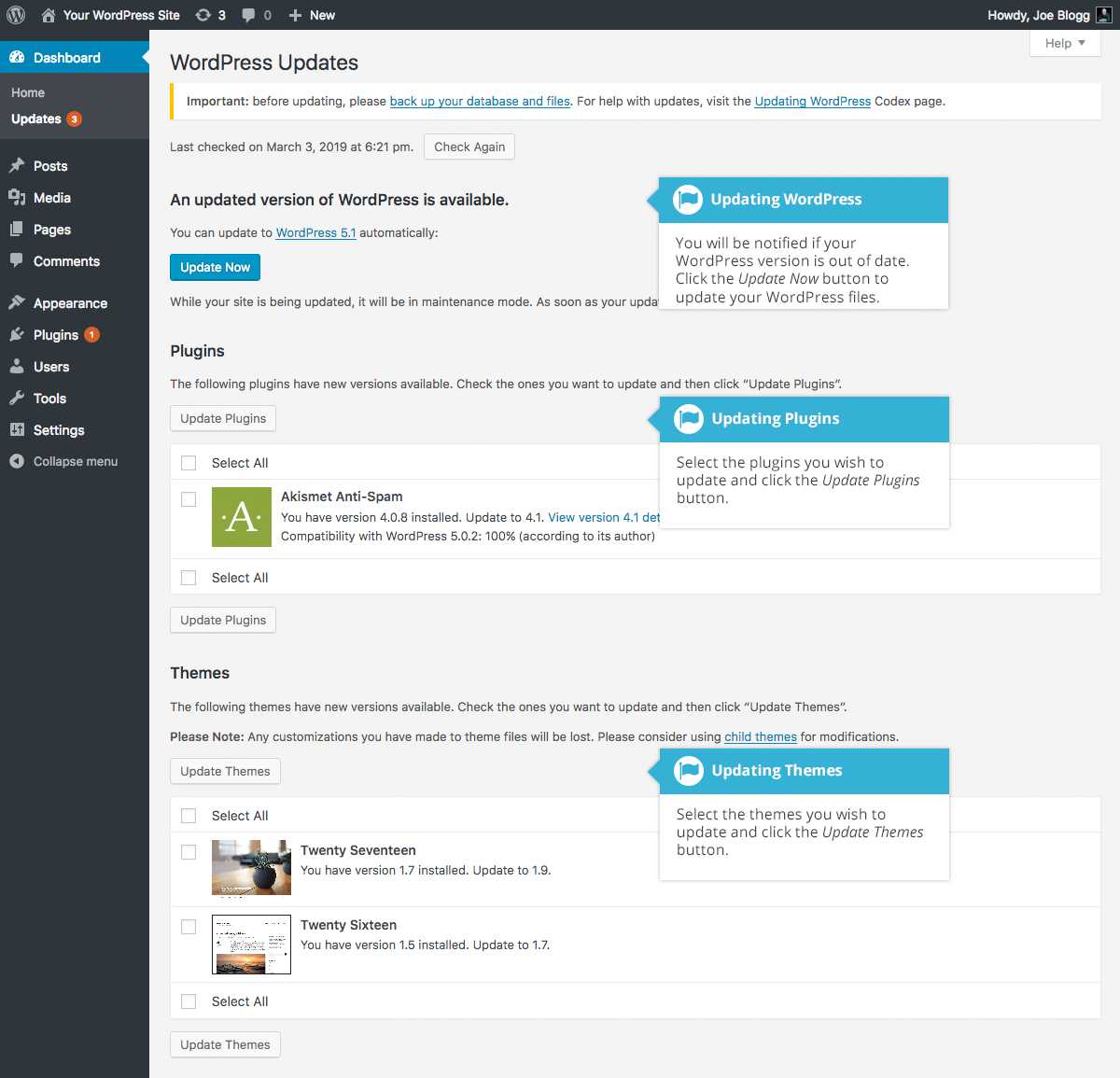
Method 2: Manual Updating:
This method is for the users who prefer doing everything by themselves. For this, you will require an FTP client so that you can upload the WordPress files.
- Download the latest version of WordPress from the official website.
- Now you will have a zip file.
- Once you extract it, you will see a folder named WordPress. In this folder, there are all the required core files.
- In the next step, open the FTP client and connect it to the website.
- Now go to the folder you have already extracted.
- Go to the root folder in the remote files column.
- And you will see the core files and folders there.
- Select all the files of the WordPress folder and click on Upload to start uploading them from your system to the website.
- Now select ‘Overwrite’ as the required action. And then click on the box saying ‘Always use this action’.
- In some cases, a database update is required as the last step.
- To do that go to the admin area of your website one the upload is completed.
- Here, click on the ‘Update WordPress Database’.
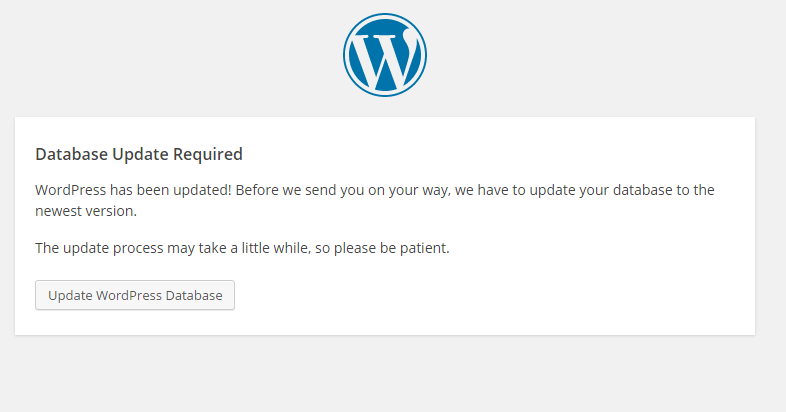
This is how simple the process is. After completing the updating process simply visit your website. This is to check if everything is working fine.
Wrapping Up!
WordPress Update is not as difficult as it might sound at first. If you have been wondering How to Update WordPress for quite some time now then you have come to the right place. Here we have explained the process is a detailed manner.
If there is any doubt in your mind related to the process of WordPress Update then at this point, you should consider taking some help from WordPress support experts. If you are wondering that from where you can get the help you need then you do not have to worry. You can contact us on 1-866-332-O276. We are available 24×7. Our team of experts will be more than happy to assist you in every possible way.
FAQs:
QA: Is it necessary to keep updating your WordPress website?
Ans: Yes, it is important if you want to keep your website free from any kind of security vulnerabilities.
QA: What are two different ways to update?
Ans: Two different methods for WordPress Updation are one-click method and manual updation.’
QA: Which one is easier between these two methods?
Ans: Using the one-click method is relatively easier.
QA: Do we need an FTP client to update the WordPress manually?
Ans: Yes, an FTP client is required.
QA: In manual updation, is there any need for database updates?
Ans: Yes, you have to perform a database update in some cases.




