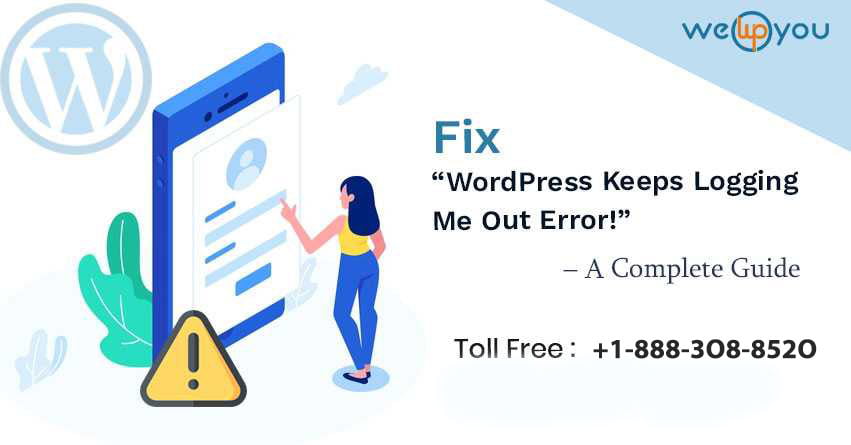WordPress is vast, dependable and has infinite possibilities. But like every coin has a flip side, WordPress too has an issue of multiple errors, that can creep in any time unannounced! Take for instance a time where you are trying to work on your website but you keep logging out for no apparent reason. This is known as the “WordPress keeps logging me out the error!”
This is a scenario wherein the user is not only unable to make changes to their own website but is also handicapped from accessing the dashboard for anything.
What is of a brighter side here, is that it is a fairly common error and is easy to troubleshoot as well.
Let us first attempt to understand the error in detail, its symptoms, causes, and solutions.
What is WordPress Keeps Logging Me Out Error?
WordPress Session Logout primarily means that the user is abruptly logged out of the admin dashboard. This means that the user is unable to make changes to the main website or access it in any form.
Let us now understand the possible causes of this error.
“WordPress keeps Logging Me Out” Error- Possible Causes:
To explain the possible causes of WordPress login timeout error, one needs to first understand the meaning of the term, “Cookie!”
A cookie is the small amount of data that is saved by the browser, of a particular website. The main purpose of which is to remember the information about the respective site.
Understanding the meaning of the term “Cookie” is essential to understand the causes of the WordPress Login timeout error.
Now, let us see how the process of the WordPress login process.
- WordPress sets a cookie in your webserver to authenticate the login session.
- The user is required to go to the WordPress URL in the Settings section.
- In case the user is accessing the URL, which mismatches with that in your WordPress settings, then your session is unable to be authenticated.
- In the screenshot, it is visible that the URL’s in both the columns that of the WordPress Address (URL) and that of the site address (URL). This is when the error takes place.
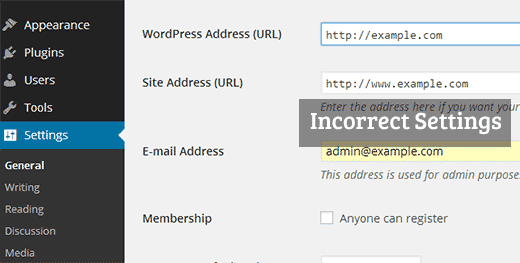
Solutions of the “WordPress Keeps Logging Me Out Error!”:
As it is clear by now that the error has to do with the involvement of the cookies, the solutions too are to do with the cookies as well.
Here are some of the steps that you need to take to resolve the issue of WordPress logging out.
1) Assess the Website URL
Checking Through The WordPress Dashboard:
Firstly, go to URL settings. Follow the path below:
Settings > General
Secondly, it is important for the user to ensure that the WordPress URL and the Site URL are exactly the same.
It is the difference in the two that is the main cause for the “WordPress logging me out the error!”
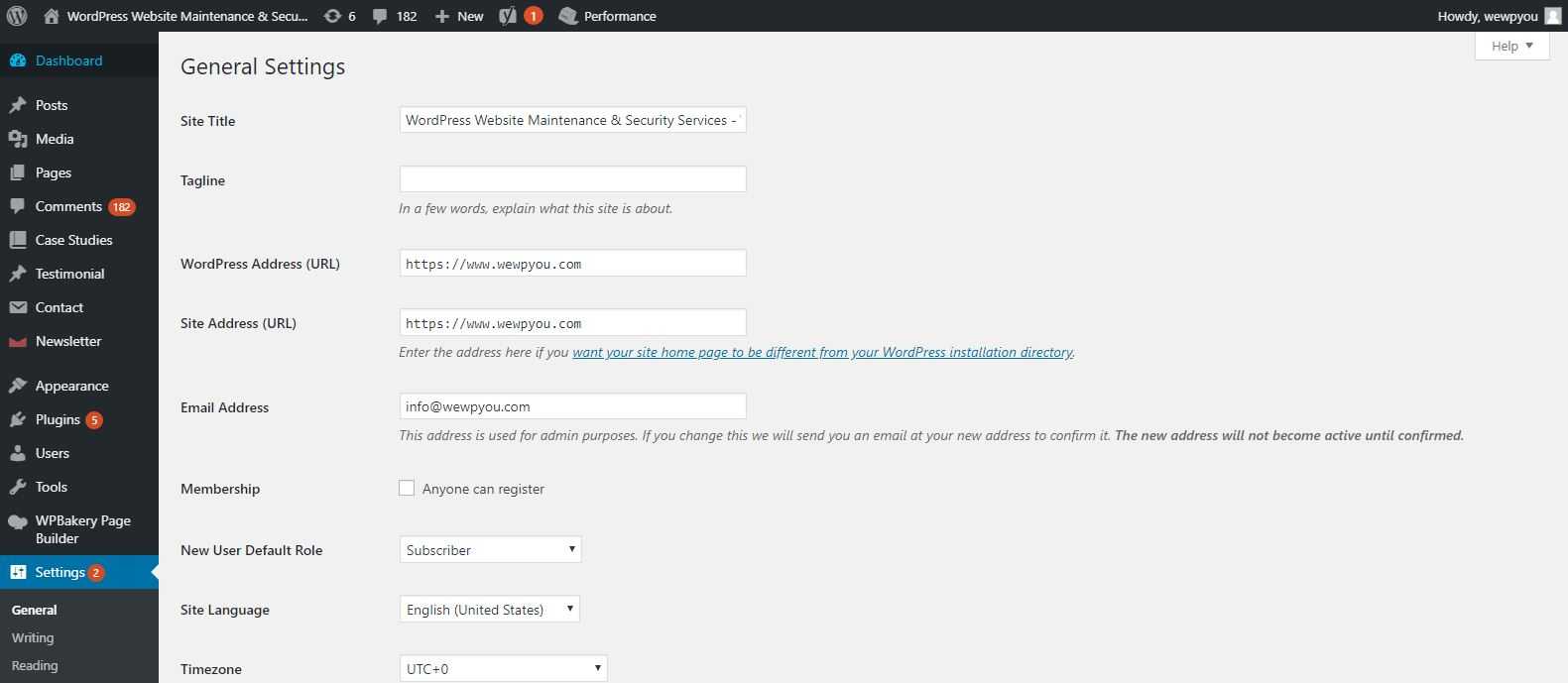
So if one URL starts with http:// and the other starts with https:// or one starts with www and the other is a naked URL, then that is a problem.
This means that you have to keep the same in both the fields.
Connect Using An FTP Client:
In case you are unable to access the admin area due to the error, you need to update these files using the wp-config.php file.
Now, connect to the FTP client and locate the wp-config.php in the root directory.
Download that files on the desktop and on a notepad and adds the code below!
define(‘WP_Home’,’http://example.com’);
define(‘WP_SITEURL’,’http://example.com’);
If you prefer to use www in URL, then use this code instead
define(‘WP_Home’,’http://www.example.com’);
define(‘WP_SITEURL’,’http://www.example.com’);
Purpose Behind Doing That:
If we look into the technicality of it, then www is a subdomain in itself. Which would mean that the URLS with and without it are actually different? By making the update, you are actually trying to avoid redirecting issues and fix the timeout issues all at once.
2) Clear Browser Cookies
Clear the cookies and you will be able to log back into your website.
To do this, you will be requiring the admin panel credentials.
3) Clear Browser and Site Cache
Another issue is to clear the cache. Login to WordPress and check whether that resolves the issue. For the same purpose, you can also make use of a caching WordPress plugin.
WordPress Keeps Logging Me Out: Conclusion
We hope that with the help of this article you are able to fix the WordPress timeout issue effectively. However, if you are still facing any issue with this error, you can contact us on our WordPress support number on 1-866-332-O276. We are available on our toll-free number 24×7!