If you run a blog then you should understand how helpful the comment section can prove to be. It helps you to enhance your blog in many ways. You will get to know the actual feedback of your blog posts. It also plays an effective role in building a community of your audience. Here the users can communicate with you or with other readers and share their opinions. Along with this, good and genuine comments also give a boost to the overall SEO of your website. But there can be instances where you would want to disable comments in WordPress. There can be instances when the comment section of your blog can become self-promotional or sometimes it may get full of spam comments. None of these things are good for your website. This is when the need arises to disable them.
This does not mean that you should panic and start making searches like WordPress disable comments or How to disable comments in WordPress. Here we are going to discuss what is the need for it and how you can disable comments on your WordPress website.
What is the need of disabling comments?
In present times, every single business wants to create a presence for itself in the digital space. And this can be done by creating a website to represent the business. Most of the people prefer using WordPress to create their website as it is a suitable platform for every type of website. But creating a website is not enough to make the business succeed. There is a lot more to it. People use different techniques to reach out to their audience. And creating a blog is one of the most effective ways of doing so. Although it is not necessary for a business website to have a blog section, if you keep it then it can open endless opportunities for your business.
Once you create a blog on your website, you will have to keep publishing some engaging quality content to serve the purpose. You would also want to know the opinion of your users about your blog posts. And the comment section is the place where you get to know their opinion. Generally, users comment on a blog post to share their feedback or to ask some queries but there can be instances when some users use the comment section of your blog for their own promotion. Or in some cases, the comment section gets spammed. None of these things are good for your website’s SEO and performance. In such cases, the need arises to disable comments on your blog posts.
If you are doing this to prevent spam then you have opted for the best option of doing so. Although there are some other excellent spam protection techniques, disabling the comment section definitely tops the list. As it always solves the problem. No matter what is the reason for doing so, here we have discussed how to disable comments. You also have an option to remove the entire comment section from your website.
How to disable comments on a website?
In WordPress, comments are enabled on all the posts and disabled on all the pages by default. You always have the option to change this according to your convenience. You can disable or enable comments either site wide or on some specific posts and pages. WordPress also comes with an option to regulate the comments in many ways. You can easily do so by navigating to the Settings page. Here we have discussed different ways of disabling comments on WordPress.
To start managing the comments you have to go to Settings > Discussion in the Dashboard of your website.
If you want to stop comments on all future posts:
For this, you have to uncheck the option ‘allow people to post comments on articles’. There is also an option to disable pingbacks and trackbacks. Doing so will disable comments entirely on all the posts that you will put on your website in the future. You do not have to do this for Pages. The comments are disabled on pages by default. If you want to enable comments on specific posts then you will have to change the settings. You can do so from the Discussions section in that particular post or page.
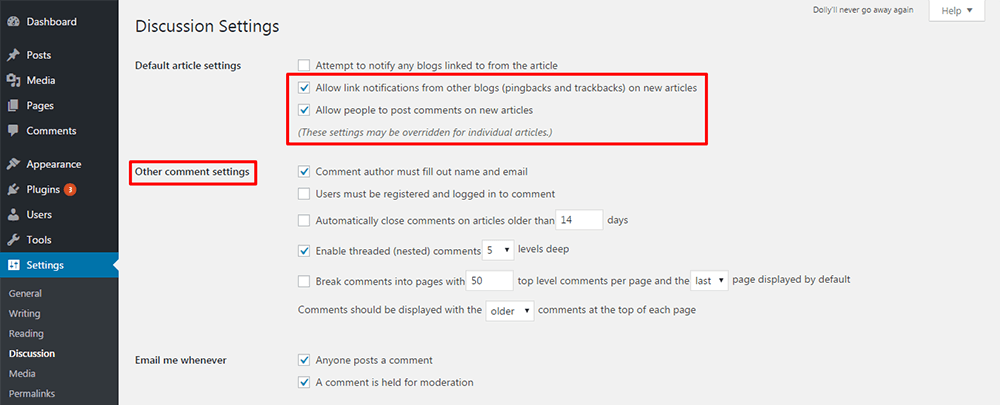
If you want to stop all comments on posts that have been published:
Only disabling comments using the above-mentioned method will not help if you want to stop comments on existing posts. If you want to disable comments on all the posts that have been published and delete the existing comments then there is a different way of doing so. For this, you have to navigate to Dashboard > Comments. Here, you also have the option to select the comments you want to delete. You can perform this by selecting Bulk Actions.
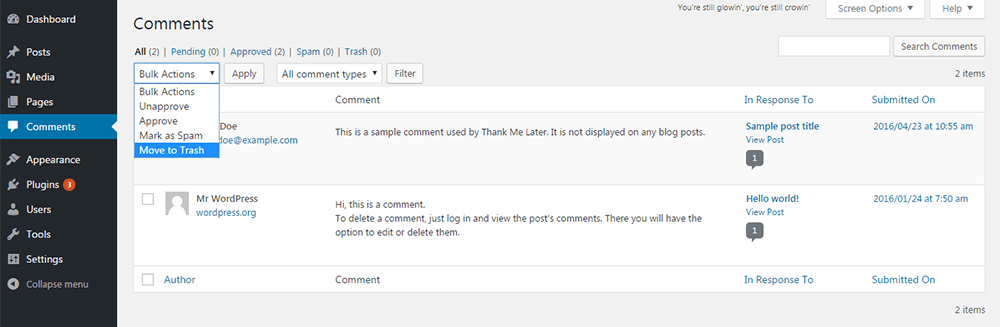
If you want to stop comments on specific posts:
This method is to be used in cases when you want to disable comments on some specific posts. For this, you will have to select the posts for which you want to delete comments. After that click on Bulk Actions > Edit > Apply. Then you will see a new option ‘Bulk Edit’. Here you can select the ‘Do Not Allow’ option. You can select only 20 posts at once. If you want to select more posts at a time then you will have to make changes in the settings by going to ‘Screen Options’.
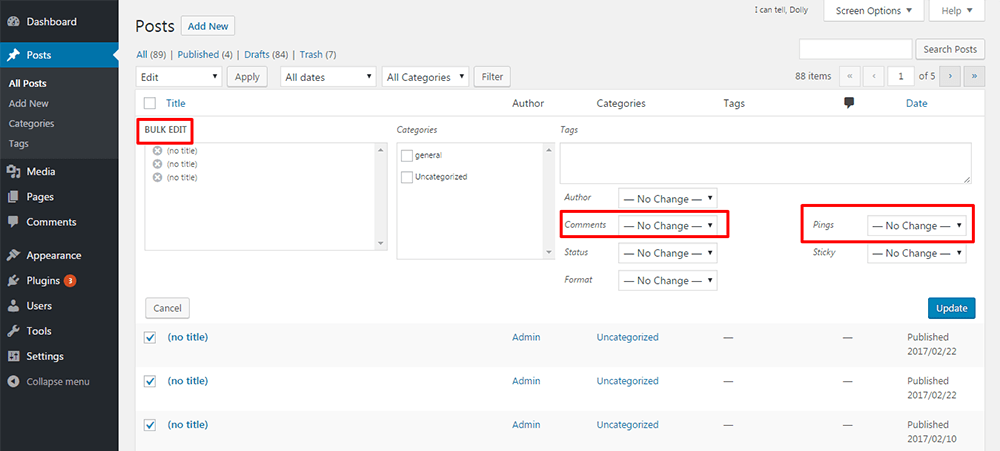
If you want to stop comments on specific existing posts:
For this, you will have to select that particular post and then click on ‘Edit Post’. After that, you will see a section called ‘Discussion’. If it is not there then you can enable it by going to ‘Screen Options’. Then in the Discussion section, you can uncheck ‘Allow comments’.
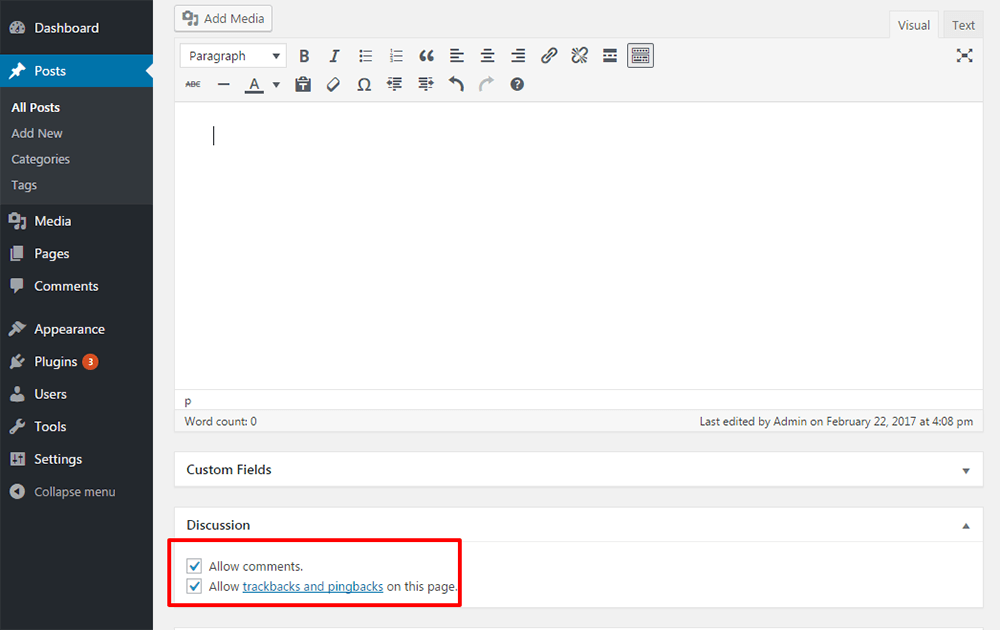
If you want to disable comments on media files:
You can still receive comments even after disabling them from everywhere. There can be instances that the comments are disabled for posts but enabled on the media files. Whenever an image is uploaded with a post, it creates an attachment file for this. And this file will keep receiving comments. To disable comments for those media files you will have to go to the Media Library. Here you can select the media file and click on ‘Edit’. After that, you will see the ‘Discussion’ section, similar to the one for posts. You can disable comments from here.
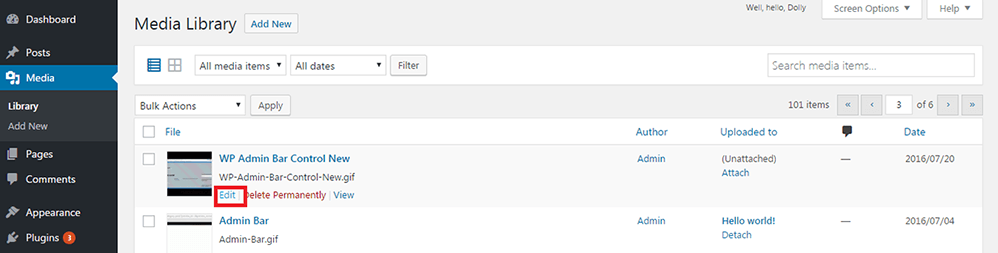
Wrapping Up!
By now you must have got a clear understanding of how the comment section of your blog post can help your website. For your convenience, here we have also discussed how the comment section can have a negative impact on your website as well. In such cases, the need will arise for WordPress disable comments. Here we have explained the steps to Disable comments WordPress.
If still your mind is full of queries related to the steps mentioned above then this is the case when the need for some expert help arises. At this point, you must have started wondering from where you can get the right help. There is no need to worry. You can contact us for all of your queries. Our team of WordPress Experts will assist you in every possible way. You can give us a call on 1-866.332.O276. We work 24×7.
FAQs:
Can genuine comments help the SEO and performance of a website?
Yes, they can have a hugely positive impact on your website.
When does the need arise to disable the comments?
When the comment section is spammed or used by some users for promotional uses.
Can disabling comments on posts help to prevent spam?
Yes, it can definitely prevent spam.
Is it possible to use a plugin to disable comments in WordPress?
Yes, you can use a plugin for that purpose.
Other Blog you might wish to read:
How to Disable Comments in WordPress?
If you run a blog then you should understand how helpful the comment section can prove to be. It helps you to enhance your blog in many ways. You will get to know the actual feedback of your blog posts. It also plays an effective role in building a community of your audience. Here the users can communicate with you or with other readers and share their opinions. Along with this, good and genuine comments also give a boost to the overall SEO of your website. But there can be instances where you would want to disable comments in WordPress. There can be instances when the comment section of your blog can become self-promotional or sometimes it may get full of spam comments. None of these things are good for your website. This is when the need arises to disable them.
This does not mean that you should panic and start making searches like WordPress disable comments or How to disable comments in WordPress. Here we are going to discuss what is the need for it and how you can disable comments on your WordPress website.
What is the need of disabling comments?
In present times, every single business wants to create a presence for itself in the digital space. And this can be done by creating a website to represent the business. Most of the people prefer using WordPress to create their website as it is a suitable platform for every type of website. But creating a website is not enough to make the business succeed. There is a lot more to it. People use different techniques to reach out to their audience. And creating a blog is one of the most effective ways of doing so. Although it is not necessary for a business website to have a blog section, if you keep it then it can open endless opportunities for your business.
Once you create a blog on your website, you will have to keep publishing some engaging quality content to serve the purpose. You would also want to know the opinion of your users about your blog posts. And the comment section is the place where you get to know their opinion. Generally, users comment on a blog post to share their feedback or to ask some queries but there can be instances when some users use the comment section of your blog for their own promotion. Or in some cases, the comment section gets spammed. None of these things are good for your website’s SEO and performance. In such cases, the need arises to disable comments on your blog posts.
If you are doing this to prevent spam then you have opted for the best option of doing so. Although there are some other excellent spam protection techniques, disabling the comment section definitely tops the list. As it always solves the problem. No matter what is the reason for doing so, here we have discussed how to disable comments. You also have an option to remove the entire comment section from your website.
How to disable comments on a website?
In WordPress, comments are enabled on all the posts and disabled on all the pages by default. You always have the option to change this according to your convenience. You can disable or enable comments either site wide or on some specific posts and pages. WordPress also comes with an option to regulate the comments in many ways. You can easily do so by navigating to the Settings page. Here we have discussed different ways of disabling comments on WordPress.
To start managing the comments you have to go to Settings > Discussion in the Dashboard of your website.
If you want to stop comments on all future posts:
For this, you have to uncheck the option ‘allow people to post comments on articles’. There is also an option to disable pingbacks and trackbacks. Doing so will disable comments entirely on all the posts that you will put on your website in the future. You do not have to do this for Pages. The comments are disabled on pages by default. If you want to enable comments on specific posts then you will have to change the settings. You can do so from the Discussions section in that particular post or page.
If you want to stop all comments on posts that have been published:
Only disabling comments using the above-mentioned method will not help if you want to stop comments on existing posts. If you want to disable comments on all the posts that have been published and delete the existing comments then there is a different way of doing so. For this, you have to navigate to Dashboard > Comments. Here, you also have the option to select the comments you want to delete. You can perform this by selecting Bulk Actions.
If you want to stop comments on specific posts:
This method is to be used in cases when you want to disable comments on some specific posts. For this, you will have to select the posts for which you want to delete comments. After that click on Bulk Actions > Edit > Apply. Then you will see a new option ‘Bulk Edit’. Here you can select the ‘Do Not Allow’ option. You can select only 20 posts at once. If you want to select more posts at a time then you will have to make changes in the settings by going to ‘Screen Options’.
If you want to stop comments on specific existing posts:
For this, you will have to select that particular post and then click on ‘Edit Post’. After that, you will see a section called ‘Discussion’. If it is not there then you can enable it by going to ‘Screen Options’. Then in the Discussion section, you can uncheck ‘Allow comments’.
If you want to disable comments on media files:
You can still receive comments even after disabling them from everywhere. There can be instances that the comments are disabled for posts but enabled on the media files. Whenever an image is uploaded with a post, it creates an attachment file for this. And this file will keep receiving comments. To disable comments for those media files you will have to go to the Media Library. Here you can select the media file and click on ‘Edit’. After that, you will see the ‘Discussion’ section, similar to the one for posts. You can disable comments from here.
Wrapping Up!
By now you must have got a clear understanding of how the comment section of your blog post can help your website. For your convenience, here we have also discussed how the comment section can have a negative impact on your website as well. In such cases, the need will arise for WordPress disable comments. Here we have explained the steps to Disable comments WordPress.
If still your mind is full of queries related to the steps mentioned above then this is the case when the need for some expert help arises. At this point, you must have started wondering from where you can get the right help. There is no need to worry. You can contact us for all of your queries. Our team of WordPress Experts will assist you in every possible way. You can give us a call on 1-866.332.O276. We work 24×7.
FAQs:
Can genuine comments help the SEO and performance of a website?
Yes, they can have a hugely positive impact on your website.
When does the need arise to disable the comments?
When the comment section is spammed or used by some users for promotional uses.
Can disabling comments on posts help to prevent spam?
Yes, it can definitely prevent spam.
Is it possible to use a plugin to disable comments in WordPress?
Yes, you can use a plugin for that purpose.
Other Blog you might wish to read:
You might also like
How to Check WordPress Website Traffic
Read MoreBest WordPress Review Plugin 2021
Read MoreWordPress.com vs WordPress.org : A Detailed Comparison
Read MoreHow to Enable WordPress Error Log to Track Website Errors
Read More