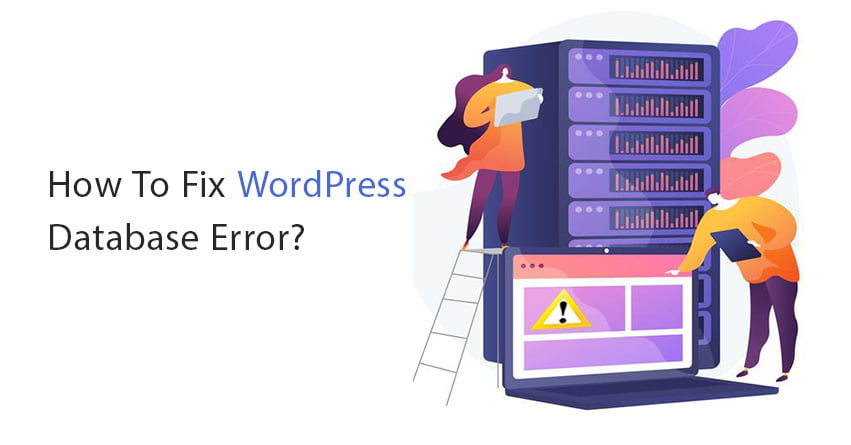Now, we all love WordPress and its vast functionality. But like every other thing, WordPress too can go through issues! One such being that of the WordPress Database error. This error establishing a database connection can be highly frustrating. But the best way to target this or any other error is to have an informed analysis of it and then find the potential solutions for the same.
In this article, we are going to talk about the various causes and solutions of the WordPress Database Error.
Read On!
What Is The WordPress Database Error ?
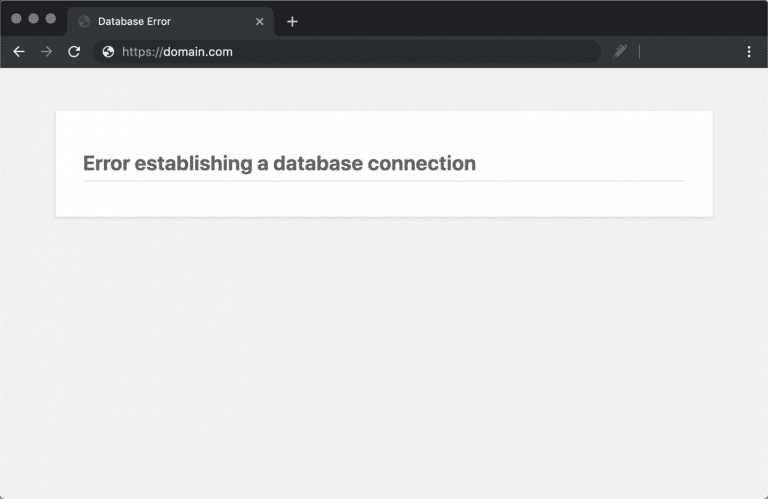
The truth is that for each second your website is down, you lose leads, potential sales, possible conversions, etc.
So a proper running website is essential to get you ahead with your online business.
WordPress database error targets this advantage as your website goes blank and shows a simple message: “Error Establishing a Database Connection.”
Understanding The Problem
To understand this better, you need to understand that your website uses the language MySQL. On the other hand, the website uses a server-side language called PHP. So when you enter the website URL, WP is going to use PHP to send all the information to the visitor’s browser.
Now, when we talk about the error establishing a database connection WordPress, it simply means that there was an issue with the MySQL-PHP connection.
Now that we know what the error means, it is time that we outline the various causes that might lead to the error.
Causes of the WordPress database error!
Here are some of the causes that might lead to an error in establishing the database connection.
- The login credentials of your website may have been changed. Now, there are chances that you, yourself might not have made those changes, but they happened somehow.
- There is a poorly coded plugin in your directory.
- There is a heavy traffic increase on your website and your server is unable to take it.
- The hosting that you have opted for might be the reason for the error. The issue would have been cropping from their end.
Solutions To Fix The WordPress Database Error
Here are some of the ways in which you can resolve this error. But before you begin, it is important that you make multiple backups of the entire website.
Here is what you can do to take the backups of your site:
- Download all the files available on your FTP.
- Export all the MySQL database through the export function.
- Take the backups of everything.
Solution 1: Check Your Log in Credentials
- The first step is to ensure that the login credentials of your website are correct.
- This is a commonplace thing when the website is moved to a new hosting provider.
- This can be checked using the connection details for your WordPress site. There are four important pieces of information that you need to see in order to have a successful connection take place.
i) The database name:
// ** MySQL settings **//
/**The name of the database for WordPress */
define (‘DB_Name’, ‘xxxxxxx’);
ii) MySQL database username:
/**MySQL database username */
define (‘DB_USER’, ‘xxxxxxx’);
iii) MySQL database password:
/**MySQL database password*/
define (‘DB_PASSWORD’, ‘xxxxxxx’);
MySQL hostname (server)
/**MySQL hostname */
define (‘DB_HOST’ , ‘localhost’);
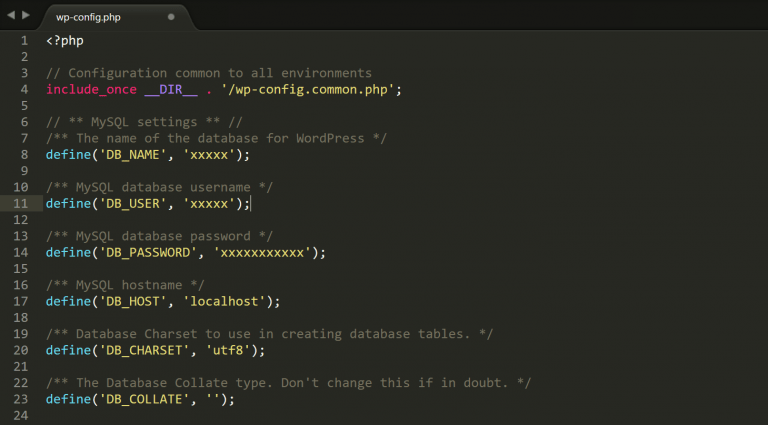
Solution 2: Repair a Corrupt Database
This is not the most commonplace reason for the error to occur but simply happens because the database is constantly flooded with new plugins and themes.
This mainly can also be the reason when you see the message: “One or more database tables are unavailable. The database may need to be repaired.”
But, this message is going to be visible in the back-end only.
This can easily be repaired by adding a code in the wp-config.php file.
define(‘WP_ALLOW_REPAIR’ , true);
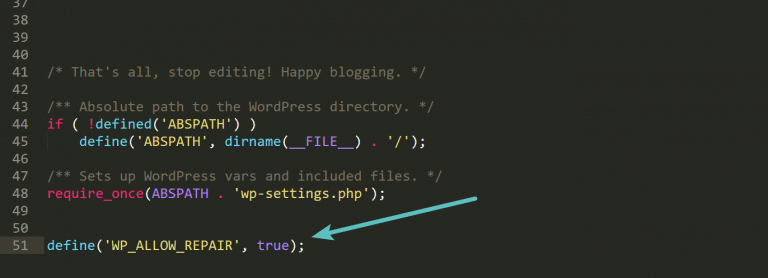
- Then browse to the following location on your site
https://yourdomain.com/wp-admin/maint/repair.php
Here, you will have the option to repair and optimize the database.
- Once the repair has been undertaken, ensure that the line of code has been removed from the wp-config.php file.
Solution 3: Fixing Corrupt Files
This is the next possible reason as to why you are witnessing the error.
The reasons why your files could have gone corrupt are due to issues while transferring files via the FTP or a hacker gaining access to your site.
You have to replace the core version of WordPress on your site. Not anything else but the installation itself.
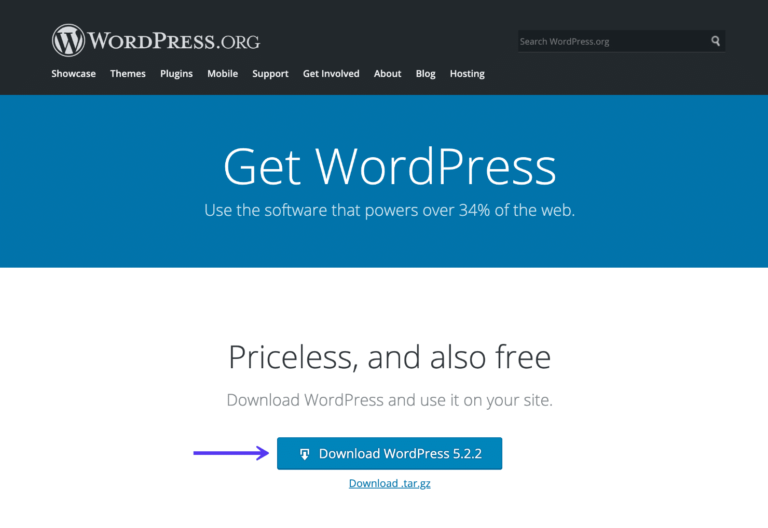
Unzip this and delete the wp-content folder as well as the wp-config-sample.php file.
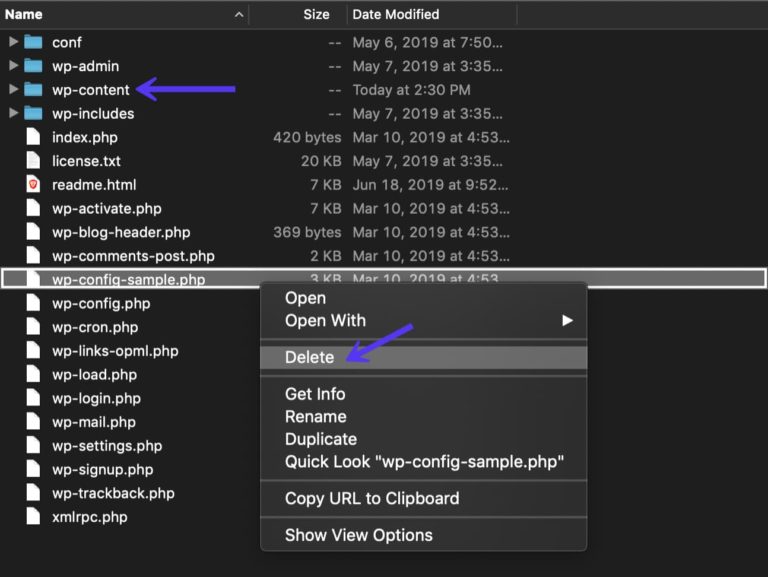
Then, upload the remaining files by over-writing your existing files and ensure that the fresh ones are clean.
Then you should go ahead and clear the browser cache.
If the error still continues to exist you should opt for the next solution.
Solution 4: Issues With your Database Server
You could also connect with your hosting provider to get a clearer picture of what is potentially wrong.
If there are too many on-going connections at the same time could generate this error.
This is perhaps because most of the hosts have a limit on their servers with regard to the number of connections that are allowed at once.
This is a common problem with shared hosts as they utilize all the same resources on the server.
Going with a managed WordPress hosting could help you in this case as it can take the spike in traffic much better.
Solution 5: Restore Latest Backup
The last solution to troubleshoot the WordPress database error is to restore a previously taken backup if needed.
If you are worried about losing any data, then this is a better way to restore the database of your files.
Other Solutions That Have Worked for Users
Although we have listed all the possible solutions to fix the WordPress Database Error but chances are still there that they might not work for you. Here are a few additional steps that you can try to fix the error in such a case.
Some of our users took these steps and guess what! They were able to get rid of the WordPress error establishing a database connection.
1. Update WordPress Site URL:
When you face the error establishing a database connection WordPress and nothing works then you can do this. You can try to update the WordPress site URL using phpMyAdmin. For this, you will have to access the phpMyAdmin. You can do so by using your hosting account dashboard. And then you have to select your database of WordPress.
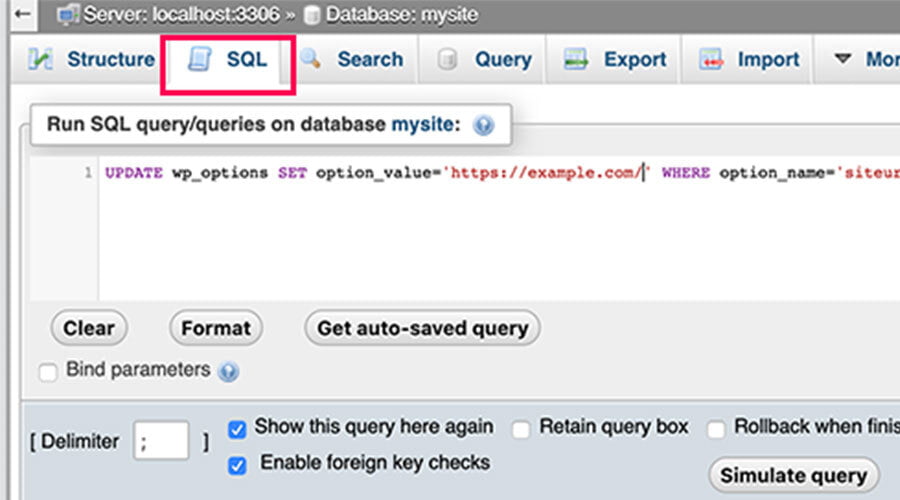
After that you have to click on the SQL menu. Here you have to enter the MySQL query given below.
UPDATE wp_options SET option_value=’YOUR_SITE_URL’ WHERE option_name=’siteurl’
2. Rebooting Web Server:
The second option you have is, try rebooting the web server. If you are using a dedicated server, local server or a virtual private server then you can try this..
Doing this should fix any temporary glitches on your web server and you will get rid of the WordPress error establishing database connection.
3. Ask for help:
If none of these work and the error establishing a database connection wordpress localhost xampp still persists then you should consider taking some professional help. A WordPress expert will help you to troubleshoot the problem.
Wrapping Up!
Being a website owner you must have understood that time is money. The more time you lose the more money you also lose. In simple words, the more time your website is down for, the more it affects your website’s traffic. A WordPress error establishing a database connection can really lock you out of your website. It is important that you find out the exact cause of the problem and get rid of this error soon.
To make things simpler for you, we have listed a total of five solutions to fix this problem. In most of the cases at least one of these solutions works. But if the case is different with you and none of these works then also we have included some other options that you can go for.
If the need for any professional help arises then you do not have to worry. We are just a call away from you. We have a large and dedicated team of WordPress experts who can help you with everything related to WordPress. If you have any queries about WordPress update services, WordPress security etc. then also we can help. You can contact us on 1-866-332-O276. We are available 24×7 for WordPress Support.